7 Easy Steps to Optimize Your LinkedIn Profile and to Make It Stand Out
LinkedIn has been popular among the Facebook groups that I've joined these days. The reason why you should optimize your LinkedIn profile is that it lets you have good impressions to clients, you can easily be found, and lastly, you can increase your network.
Many freelancers get their high-paying jobs from LinkedIn. And one of those freelancers is Virginia Bautista, who is a writer.
I got to know Ms. Bautista a few months back because I watched her interview from Freelancing.ph's Facebook page. She shared about her success in just using LinkedIn alone to gain premium clients.
The truth is, I created a LinkedIn account way back 2012 just as a school requirement, without knowing how essential would this be to my freelancing career.
Because of Virginia's story, I was inspired and encouraged to optimize my LinkedIn profile.
Let me share with you some key points that I learned from her on how to make your LinkedIn profile be prominent.
1. Use a professional photo.
Have a professional headshot. According to this article on the Huffington Post, this provides credibility, recognition, consistency, personal appeal, and personal branding to your LinkedIn profile.
I recommend you to read the LinkedIn Profile Photo Guidelines to be more aware of the do's and don'ts in upload your profile picture in LinkedIn.
Take note that it has to be visible to the public.
 |
| Photo credits to Ms. Virginia Bautista |
 |
| Photo credits to Ms. Virginia Bautista |
2. Use keywords throughout your profile.
Keywords are important to let recruiters easily find you. LinkedIn has listed the Top 10 overused words. Avoid buzzwords such as specialized, leadership, passionate, strategic, experienced, focused, expert, certified, creative and excellent.
Use words like outstanding, brilliant, exceptional, top-notch and world-class. This would help your profile stand out.
Take a look at Virginia's profile.
She used "Freelance Writer and Editor" instead of "Excellent Writer and Editor". She clearly used the word freelance rather than excellent.
Start placing your keywords with the headline.
Then, use keywords in your profile summary. Remember to make it as if you are writing a story but in a professional way.
Next, in your summary and on your job titles and description. And lastly, to your LinkedIn Pulse post.
 |
| Photo credits to Ms. Virginia Bautista |
 |
| Photo credits to Ms. Virginia Bautista |
 |
| Photo credits to Ms. Virginia Bautista |
 |
| Photo credits to Ms. Virginia Bautista |
 |
| Photo credits to Ms. Virginia Bautista |
3. Manage your skills and endorsements.
Your skills matter to clients. Show them that you are capable of the job through the Featured Skills and Endorsements. You may ask your boss or your mentor about the skills that you may include.
The number of endorsements that you'll get will give your clients a strong signal that you are capable of the job.
Manage your skills and endorsements through adding, editing and re-ordering your skills. Make sure that your three (3) major skills are on top.
4. Ask for a recommendation.
Recommendations add reliability. Don't hesitate to ask recommendations from your former clients, colleagues or colleagues, schoolmates, classmates, professors, and mentors.
Learn the steps on how to recommend and be recommended through this link.
5. Customize the URL.
Personalizing your LinkedIn URL (or web address) makes your profile easily remembered.
To customize the URL, go to your Profile. Then, click Edit your public profile on the sidebar of the page.
Then, click the Edit symbol on the sidebar of the page again.
Finally, change it to your full name and click Save.
6. Use Text Symbols.
It's recommended to use text symbols instead of bullets to make your profile be more eye-catching. Use the symbols properly. Use it according to its function.
Learn more about using text symbols in LinkedIn through this link.
7. Write an article.
Writing an article shows your expertise in your personal brand. For example, if your expertise is of the virtual assistance, create an article relevant to virtual assistance.
You don't just say you're an expert. Show that you're an expert.
To write an article, go to your Home page. Then, click Write Article.
Conclusion
Few weeks after I updated my profile, job offers came on my way.
So what are you waiting for? Try applying this now to your LinkedIn profile and see what will happen next.
Screenshot in the comments section your updated LinkedIn profile. I would like to see its version 2.0.
Thanks for reading!
Love lots,
















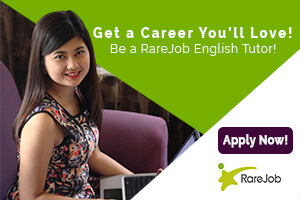


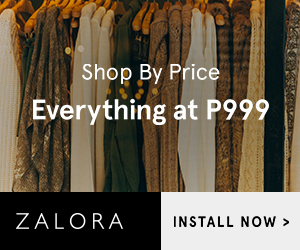

2 comments
Very helpful article. Thanks for sharing!
ReplyDeleteThank you! :)
Delete